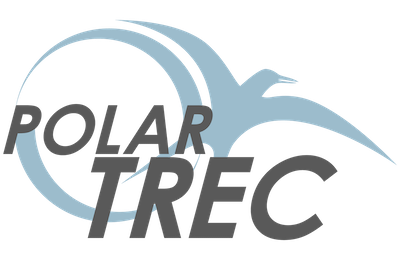Register for the PolarConnect Event
Online registration for each event is available at:
http://www.polartrec.com/polar-connect/register.
Webinar Participation Instructions
At the scheduled meeting time, you can join the seminar from a computer, iPhone, or Android by going to:
https://zoom.us/j/656502248.
Passcode: 36812
If joining directly from Zoom:
Meeting ID: 656 502 248
Passcode: 36812
Or join by telephone:
Dial (for higher quality, dial a number based on your current location):
855 880 1246 US Toll-free
877 369 0926 US Toll-free
+1 647 558 0588 Canada
855 703 8985 Canada Toll-free
Meeting ID: 656 502 248
Passcode: 36812
International numbers available at: https://zoom.us/u/abz80QVgYe.
First time using Zoom?
- Before the PolarConnect event, make sure that you have permission to access the webinar platform from your system administrator.
- The web browser client will download automatically when you start or join your first Zoom meeting, and is also available for manual download at: https://zoom.us/download.
- It is preferable that you download Zoom prior to the seminar date and test it beforehand. You can run a Zoom test at: https://www.zoom.us/test.
- If connecting prior to the webinar start time, you will enter a waiting room. When the webinar is ready to begin, the host will open the meeting room to all attendees in the waiting room.
- Once you join the presentation, you will see a PolarConnect Event welcome slide on the main screen and your name will be listed in the Participants Panel. To view the Participant Panel, click on the "Participants" icon along the bottom on your screen.
- During the presentation, an event host will share information about how to navigate the event room.
Audio Notes
- When you first enter the PolarConnect Event room, you will be muted.
- If you are joining by phone, please be sure your phone remains muted during the presentation. Even the smallest background noise can cause a distraction on a conference call. To mute your phone, press *6. To unmute, press *6 again.
- If you are using the telephone, you will also need to mute the sound on your computer. Not doing this will result in an echoing sound and/or feedback during the webinar.
- If your internet connection is slow or unstable, you may wish to call-in to listen to the seminar audio for better sound quality.
Event Recording
Please note that the Zoom Video Conferencing service allows audio and chat sent during the session to be recorded. By joining this session, you automatically consent to such recordings. If you do not consent to being recorded, discuss your concerns with the host or do not join the session.
A link to the event recording will be sent to you after it has been posted to the ARCUS seminar archive:
https://www.polartrec.com/polar-connect/archive.
Troubleshooting
For additional Zoom Video Conferencing troubleshooting assistance, please visit
https://support.zoom.us/hc/en-us.
Need help before or during the webinar?
Contact ARCUS at: (907)474-1600 or email: info [at] polartrec.com